FAQ




Yes, CellOPark makes paying for parking and tracking your parking expenses much easier. No more keeping a heavy coin jar in your car. No more trips to parking meters or pay-and-display machines and back to your car, and most importantly - no more guessing! You only pay for the time you park. With CellOPark you also have your own personal online account where you can activate or terminate your parking sessions online, view your parking history or update your profile.


Yes, in order to use the system you must register with the system (a one-time registration). On registration you must provide the following details:
- Contact details
- A current local mobile phone number
- Vehicle number plate (Rego)
- A valid payment method (can be a valid Visa or MasterCard credit/debit card or a CellOPark prepaid card)
- If you have a valid student/staff ID for an affiliated University, you will also need to provide it to be eligible to park in certain car parks and receive the discounted rates where applicable.
Once registered, you can use the system immediately in every parking operator that operates the CellOPark parking system.
Please note - since CellOPark does not charge the motorist any credit card fees, at the moment we only accept Visa and MasterCard credit and debit cards. American Express (AMEX) and Diners Club are currently not accepted as a valid form of payment.


If the parking operator in which you are parking is affiliated with CellOPark, you will find the CellOPark system number and the zone number on the sign post relevant to your parking space.
Registration - You only need to register once. Registration is quick, easy, and most importantly - FREE! Once you register, the service is activated immediately and you can start using CellOPark to pay for parking.
You can register using one of the following options -
1. Download the CellOPark app and follow the steps.
2. Click the 'Registration' button and complete the registration form.
3. Dial 1300 467 275 (1300 GO PARK) to register with our call centre.
Start a parking session: you can start a parking session using one of the following ways:
1. Use the CellOPark App on your smartphone. Simply select the vehicle, location and zone and click "Start".
2. Dial your local call-to-park number and follow the prompts.
3. Go to your online account, go to "Live Parking", select the vehicle, location and zone and click 'Start' .
End a parking session: you can end a parking session in one of the following ways, regardless of the way you started the session:
1. Use the CellOPark App on your Smartphone - simply click "STOP"
2. Dial your local call-to-park number - the session will end automatically.
3. Go to your online account, go to "Live Parking" and click "Stop Parking".
Payment: You only pay for the time you park (unless the zone has a flagfall rate in which case the flagfall rate applies regardless of how long you park). Parking costs will be charged to your selected payment method.


CellOPark is a modern way to pay for parking. using your smartphone instead of a parking machine.
You simply use your mobile phone (or any internet connected device) to start and stop a parking session, so you pay only for the time you actually parked. Once you are registered your details are safely kept with us, which makes using CellOPark very swift and you no longer need to search for coins or a functioning parking machine. It's free to join CellOPark and easy to sign up.




Yes. CellOPark takes its customers information and privacy very seriously and is bound by all Privacy Acts and Regulations.
Your personal information is stored on highly secure servers located in a world-leading datacentre based in Australia.
CellOPark will NOT share your personal information with anyone (unless required to do so by law or for permit validation purposes). Credit card information is stored with the highest possible levels of security.


Yes, our system lets you register multiple mobile phones (up to 5) and multiple vehicles on your account so you can use all of your cars with the same account, and if you like, other family members can use their mobile phone with your account. It's easy to keep track of parking costs this way.
You can always update your vehicles and/or mobile phones by logging in to your online account (using the same credentials you use for the app) and updating your profile.
Vehicles can also be updated easily using our smartphone apps.


Since the SMS with your password is only sent during registration, you can retrieve your password using the 'forgot password' page - http://13.211.39.131/reset-password
If you are still having any problems, please send us your details asking for your password using the contact us form and we will send you your password.
In order to speed up the process and so we can confirm it's you, please include the following details - Full name, Mobile number, car rego, Student/staff number (if applicable) and Access word/PIN (or the last 4 digits of the card you used to register).


You can update your personal details (email, address, mobile, ID, rego and payment details) in your online account via the desktop site. Make sure to click the 'update' button when you are done.


There are 3 ways you can change/add another car (up to a total of 3 cars) -
- log in to your account and in the profile page - edit your car or add another car and click update.
- If you are using the app - go to the vehicles screen and edit/add one there.
- Email us with the car you would like to edit/add (and your account details, so we know it's you, - current car/s rego, mobile number, Full name and access word) and we will add it for you.
Your username is your mobile number in 10 digits (04XXXXXXXX) and your password that was sent to you via SMS upon registration is case sensitive and must not have spaces in it.


There are several ways to register with the system :
- via our sign-up page online
- By downloading our "CellOPark Australia" Smartphone App (for IOS and Android) and registering via the App.
- By calling our call centre
- If you are using a prepaid card there is also an SMS registration available. This type of registration does not entitle you to park in permit restricted areas (such as certain car parks in Universities) until you have updated your online account with all your personal details including your ID.


You can opt out of the service at any time via the home page of your online account using the same credentials you use for the app (from any internet connected device, such as your smartphone) by clicking the 'Downgrade' link and confirming, or by contacting our support via phone or email.
There is a direct link to your online account in the app settings.
The CellOPark premium services, which currently include unlimited SMS reminders and our iMoved service are only $1.99 per vehicle per month (capped at $4.99) on a 'DIDN'T PARK DON'T PAY' basis which means that if you haven't used CellOPark in a given billing cycle - you will not be charged. There are NO monthly fees or any charges what-so-ever if you do not use CellOPark during a billing cycle.
Our premium services are designed as a 'safety net' that helps you avoid unnecessary fines and save you money if you forget to turn off your session and drive away.
The SMS reminders are sent 15 minutes before your parking is due to expire and an action is required by you - for example - to move your car, and our iMoved service reminds you to turn off the service in case the app feels that you moved your car and haven't done so.
iMoved BlueTooth, if enabled with the 'Auto-Parking-Stopper', can also automatically turn off your parking session for you when you return to your can and the phone is connected to your car's BT system.


You can log into your online account (via www.cellopark.com.au) and update your payment method via the "Payment Details" Page.
Mobile site users -
Click the settings menu, scroll down and click on 'My Account' then enter your details and click 'Login'.
Desktop site users -
Click on 'My Account' then enter your details and click 'Login'.
Once logged in - go to the 'Payment Details' page, click on 'Open CC update' (or on any of the fields) - this will open a card entry screen.
Enter your new card details and click 'Save'. Once the details are shown on screen click on 'Confirm card update'. The system will inform you if there were any issues.


If you already have an account with your previous mobile you can simply update your existing account with your new mobile - there is no need to create a new account.
After updating your mobile number - your new number will become your login number. If you got an extra number (and kept the old one) - you can simply add the new number to your account (in which case your old number will remain your login number).


In case you didn't receive the SMS you can use the 'Forgot Password' link to receive your password to your email. If this doesn't help and you still encounter problems, please contact us via the contact us form.


You can access your parking history 24/7 either in your personal online account or in your smartphone app. Your history will include the time, location, vehicle and phone used to park.


If you have previously registered an account with your current mobile, you will not be able to use it to register a new account. This is because every mobile number can only be used once.
This is also the case with Student/staff/resident ID's - if you have previously registered an account with your ID - you will not be able to use it to register a new account. If you switched your mobile number - you can simply update your existing account with your new mobile - there is no need to create a new account.


If your account has been suspended that can mean one of two things:
- The card in your account is no longer valid
and/or - You currently have an outstanding amount owing to CellOPark for one or more of your previous invoices.
This usually means that we have sent you several messages to your registered email (please check your spam folder) and haven't heard back from you.
All you have to do is log in to your online account (not the app) and update your card details. Once you do so the amount owing will be automatically charged to your account and your account will be reactivated.




The CellOPark app now features the ability to include a picture (what we call a cell-fie) of your car to match the licence plate you enter. This can assist you in making sure you select the right car when you start a session.
The car picture will also be shown in the background of your app home page.
To add a picture to a vehicle, simply follow these steps:
- Click on the vehicle so it opens the selection view
- Click on the 'Edit vehicle/take a picture'
- Click on the circle with the car icon
- In the 'Select action' menu that pops up - select 'Take a picture' (or 'Select a picture from your gallery' if you have one there)
- Take a picture of your car (or select a photo from your gallery) and click 'Use photo' (or 'Save' in Android devices)
- Click the 'v' (the check icon) and you are done.


When you initiate an all day parking session it only needs to show you that it started. This is not an error. It happens because an all day parking session does not need to be terminated. It needs only to be initiated. All day parking sessions automatically end at the end of paid parking hours each day. The system will also not allow you to pay for the same all-day zone twice in a given day, so if you do try to initiate it again - it will simply tell you that it already started.
If you are confused and are not sure that you have initiated a parking session you can press the 'Start' button again – but check that the correct zone is selected. If you receive a message “parking already started” then you are OK. You will not be charged twice – it just means that the session is in progress. If you did forget to start the session - then it will simply start.


The 'scan QR code' feature allows you to start your parking session by simply scanning the signposted QR code that applies to where you parked.
To do so - launch the app, click on the 'scan QR code' button, aim the phones' camera at the QR so that the QR fits in the frame until the app successfully scans the QR.
Once the QR has been successfully scanned you will hear a beep and then your parking session will start in that zone (the button will turn Red and the timer will start counting - if this didn't happen - your session didn't start).
Please note that if you have the 'Show Confirmation Screen' option checked - then you will be presented with the confirmation screen and you will need to confirm for the session to start.
The same applies if you scan the code outside paid parking hours - if the zone allows for parking 'pre-booking', you will be notified that parking is only charged in certain hours and you will need to confirm for the session to start when paid parking hours commence again.
To stop your session when you leave - simply press the stop button (no need to scan the QR again).
You may also search for qr or Qr or qR and find this result.


First of all you should know that if for some reason the app doesn't work you can always start and/or stop your parking session by dialing the call-to-park number and following the prompts or you can use the 'Live Parking' section of your online account.
Having mentioned that, we would like to better understand what seems to be the problem with the app so we can try and help and there are a few things you should know and try -
- The app response time is completely dependent on the your internet connection so you should make sure you have a good connection.
- If the app has been open for too long in the background it may sometime not operate as expected (like any other app) - you should make sure to close it from the background (do not log out or delete the app!) as this resolves most problems.
- If closing it from the background doesn't help you should try clearing the app cache (again, do not delete the app) as an app that has been open for a while may accumulate too much cache which needs to be cleared.


You can simply log in to your online personal account and start or stop your parking sessions in the Live Parking page from any internet connected device.


The app response time to the system is dependent on the speed of the internet connection you have. If you are experiencing slower than expected response times try logging onto a free Wi-Fi network. This should speed things up for you. If for some reason the app doesn't work for you, you can ALWAYS start and stop a parking transaction by calling the call-to-park number or by logging into your online account and using the 'Live Parking' Page. (If calling the call-to-park number to STOP a transaction you should hear a message saying - "Welcome to CellOPark, the parking ends now at xx:xx". If you hear a message reading you your car rego - it means you are not parking in a timed parking zone and you are about to start a new session (don't worry, it won't start unless you confirm it !)
This applies for both parking and using the app to update vehicles.


iMoved is a feature that helps you remember to stop a session in case you drove away and forgot to do so. Once turned on, iMoved uses an algorithm to sense if you started driving and you still have an active session running, and if so - it will prompt you and ask if you want to stop that session.
iMoved is only available to premium account holders that use the CellOPark app to start and stop their sessions.
In order to make sure that you can make the most of iMoved, please make sure that the following settings are enabled for iPhones -
Notifications for the CellOPark AU app are enabled and the alert style is set to "Alerts"
Location services for the CellOPark AU app are set to "Always"
Motion & Fitness is turned on.


Contact your mobile service provider immediately and let them know. In most cases they will be able to cancel the lost or stolen SIM card which will allow you to keep your mobile phone number. If you're able to keep the same mobile phone number, you won't need to do anything with your CellOPark account but if you need to change your mobile number, you'll need to update your profile with the new number. You can update your details in your online personal account.


The CellOPark Apps have been in use for over 6 years and used by hundreds of thousands of people. CellOPark understands that in this age of on-line piracy and identity theft you may have concerns about how the required access to your mobile device could be used.
The App does not look at personal data that may be stored on the phone, but it may need access to the same areas on the phone to store data that is applicable to the App.
The more advanced and complex the app is - the more access it requires. In this regard CellOPark is not different from other apps on the market. It is not "just an App" and is connected to an entire system behind it and as such needs quite a bit of information to work properly. Some of the information required depends on the features of the App. All the access levels are built into the App and CellOPark does not look for any private information.
- Device & app history
The iMoved service creates a log file, which it uses to determine when you have moved, and - to do that - requires access to those logs. The App also allows you to automatically launch a navigation App (with the "where did I park" and "navigation options"), and to do this it needs "device and app history" - Identity
The app has a built in push notification service which it uses to send information to the device for the users benefit. - Location (GPS)
Is used for assisting in pre-selecting your location ,in the “where did I park?” feature and to remind the user when they leave parking to stop the parking session. - Phone
This is used for the one click dial available through the FAQ's - Photos/Media/Files
The App requires access to these folders to create a log file that the iMoved service uses to see when you moved. The App can create/change/delete the log files. The App does not look at your photos or media files - Camera
This is used to scan QR codes. This saves the user from selecting the zone from a long list. - Wi-Fi Connection information
This is used to tell you when there is no internet connection - Device ID & Call information
The App has a built in option for CellOPark to send generic push notifications to the device. (for example: telling everyone of an introduction of a new feature or city) instead of doing it via SMS. - Browsing History
Some of the app pages (within the settings menu) are webpages and open an internal browser (the URL is not shown but it's simply a webpage)


Since we do not charge you when parking is free, the timer will always show you the amount of time left until the maximum time allowed OR until parking becomes free - Whichever is SHORTER!
For example - if you are parked in a 4 hour zone and parking is free from 16:30 and you start a session at 14:45 then the timer will show that you only have 1:45 hours left and not 4:00 hours.
If you are on a prepaid account, this can also mean you do not have enough balance for a complete transaction so in timed zones (for example - 4 hour zones) it will allow you to park for as long as your credit allows. In all day zones it will not allow you to park at all as it is a flat fee, no matter how long you park.




Yes, simply add the landline to your registered phone numbers and make sure it has caller ID enabled. Since normally you do need a mobile phone number to register with CellOPark, if you would like to register only with a landline, please contact our customer support so they can provide you with further details.


NO. The mobile phone is means of communication with the CellOPark system so it does not matter which mobile service provider you are calling from as long as your mobile number is not private (your caller ID is enabled) and the system can identify the number.


If you were in the middle of a call and you did not confirm the transaction, then it did not commence. If you already confirmed the transaction, then it has already started. You can always check your parking status by going to the "Live Parking" page in your personal account. If the transaction started, you can use that page to end the transaction when you need to do so, or if the transaction hasn't started, you can use that page to activate it.


The call-to-park number is a local number which non-smartphone users can call to start and/or stop their parking transactions with CellOPark. When you call the number (from a registered phone with caller ID enabled) you simply have to follow the prompts. The local call-to-park numbers are :
08-61453333 (WA, NT)
03-91111799 (VIC, TAS, SA)
02-85999747 (NSW, ACT)
07-56465222 (QLD)


Since your mobile phone is connected to your account, the system will not recognise you if you are not calling from your registered mobile phone. Also, given the fact that you can start a parking session in one way and end it in another the system needs to know which phone is permitted to end the transaction once it started (for example, if you use the "Live Parking" in your online account to start a session but would like to end it by calling the system when you reach your car).


If you are calling the system and it does not recognise you as a user this could be a result of one of the following:
- Your phone is not caller ID enabled. Check by calling a friend and seeing if your number appears on their screen.
- Go online to your personal account and verify your number is entered correctly on your profile page. If the mobile number isn't correct on your personal page, you can simply update it.
- Your account has been suspended since you do not have a valid payment method or have an outstanding amount. This can be because your credit card expired or is no longer valid. You can update your payment method in the Payment details page of your personal account.




No. There are currently no additional costs for using CellOPark in off-street car parks. In case this changes in the future, we will update this section and include such costs in our Tariffs page


At the moment, you need to register with CellOPark before you enter the car park in order to use it to pay for your parking.
If you have already entered the car park and registered with CellOPark – it will only apply from your next visit. This will change in the future and once it does, we will update this section of the FAQ’s.


Unfortunately not. Since by default off-street parking sessions are not limited to a finite amount, we are not able to offer this service to prepaid account users.


Yes. At the moment, in most car parks the ticket is used as a back-up in case the ANPR system fails to read your licence plate and notify CellOPark that you have entered the car-park.


Unlike paying for on-street parking with CellOPark, off-street parking sessions are charged at the end of your visit and an invoice is automatically emailed to you once payment is successfully processed.


As a subscriber, you can use your CellOPark post-paid account to pay for parking in affiliated off-street (boom-gated) car parks. To do so, you need to be using the app, make sure that the service is enabled (which you can do via the app settings or by contacting our support), that your account is active with a valid payment method and that you enabled the CellOPark app to send you Push notifications.
When arriving at an affiliated car park, an entry ANPR (Automatic number plate recognition) system will read your vehicle registration and will check against our database to see if you have the off-street service enabled. If you have the service enabled, you will be sent a notification asking if you wish to use your CellOPark account to pay for your current visit. In some car parks you will still need to take a ticket on entry just in case the ANPR system fails to read you vehicle registration correctly.
If you confirm, the system will then advise the result of your request and if successful – you will be notified that your current session will be paid by your CellOPark account and you do not need to go to the pay machine.
When you leave the car park, the exit ANPR system will read your vehicle registration and will notify CellOPark that you have now left the car park and that your session has ended, the boom-gate will then open.
CellOPark will then charge you nominated card for the calculated parking fees based on the tariff applicable to your stay and will notify you of the outcome of that process, including the cost of your stay. An invoice will be automatically emailed to your registered email.


You can confirm that you wish to use your CellOPark account to pay for your parking from the minute you enter and receive the notification from us, up until just before you drive to the exit gate.


Once you left the car park and you received a notification that your payment has been successfully processed, you can discard it gracefully (in other words – throw it to the bin, not out the window….


In case the ANPR did not recognise your licence plate upon entry, you will need to use the ticket to pay for your parking.
If the ANPR does not recognise your licence plate on exit, and you have already confirmed your session (which means it did identify on entry), you can call the car park attendant with your licence plate number and they will let you out (and CellOPark will charge you for your session).
Alternatively, you can also use your ticket to pay but you do not need to do so.




If the fine relates to parking payment then we may be able to help.
The first thing to do is to check your parking history and compare the parking fine details with the parking transactions history.
If the details match and your parking was paid for, meaning that during the time you got the fine a transaction did occur for that vehicle in that zone, and that the fine relates to parking payment (i.e. please check that the fine is not for overstay or parking where you shouldn't) then you should print the transaction history and send it together with the fine to the parking operator (named on the fine). The parking operator can then review and advise and at their sole discretion may waive the fine if it was indeed issued in error.
However, if the details do not match then it is likely that you selected the wrong vehicle or zone or have not confirmed for the session to start.


Yes. There are several different kinds of parking related fines which CellOPark can't stop you from getting. For example, if you parked in an illegal place (such as an intersection), if you overstayed the allowed time or if you parked not according to the instructions on the sign, etc.




Although CellOPark works on all browsers, for best results we recommend using Chrome or Firefox as Internet Explorer is known for causing unexpected problems sometimes…


There is currently an issue with Googles' new Android 5.0 Lollipop OS in which the app can't be re-installed and an error is shown:
"Unknown error code during application install: 505"
This is an official Google bug (https://code.google.com/p/android-developer-preview/issues/detail?id=1668 )
and we are currently looking at finding ways to work around it until it is fixed.
We apologize for the inconvenience but in the meanwhile you start and/or stop your parking sessions from your online account or by calling the call-to-park number.




Please use the contact us form describing your question and/or problem and we will get back to you as soon as possible.
If it is an urgent matter, you can also call our customer service for support on 1300 GO PARK (1300 467 275)




Unfortunately we are not authorized to change or cancel transactions and this should be addressed to the parking operator as they are the only ones who can approve this.


No. Parking rates are set by the parking authority and are the same whether or not you use CellOPark. We don't set the parking rules or rates but we do actually try to work with parking authorities to offer better rates for CellOPark users.


Parking officers have either a hand-held device or a car mounted device that enables them to check in real time if the vehicle is currently using the system to pay for parking in that zone. Your parking information is updated live which means that if you paid for your parking in the right zone when the inspector checks your vehicle, you have nothing to worry about.


You can simply log in to your online personal account and activate or terminate your parking sessions in the Live Parking page from any internet connected device.


Yes, it is very important. Parking rates, time limits and operating hours vary according to your actual parking location and our system knows those details according to the zone entered. Entering a wrong parking zone may result in you being charged incorrectly, or even get fined for not paying according to the right zone as parking enforcement officers check the vehicle to make sure you paid for the correct zone.


Parking rules and restrictions are set by the parking authority and using CellOPark does not change any of those rules and restrictions. You should only park when and where it is legal to do so according to applicable signs and local laws. Your parking transactions will continue until they reach the maximum time allowed by the zone you selected unless you end them sooner.


Although we understand your concern, our experience shows that this rarely happens. Also, all parking sessions are automatically limited by time. The time limit is determined by the zone you selected and the time you started your parking session. This means that if ,for example, you parked in a 4P location (a four-hour parking zone) you will be charged a maximum of four hours at the normal hourly rate as the system will automatically end your parking session once the four hours have ended.
Additionally, since the system also takes your vehicle automatically out of parking mode when the paid parking hours are over, in some cases your parking session will end even before the four hours are over. When activating a parking session the system will inform you of the time in which it will automatically end that session if you do not end it sooner.
For example, if you start a four hour parking session at 3:15pm in a zone where paid parking hours are between 8:00am and 5:30pm, your session will automatically end at 5:30pm and you will only be charged for the two hours and 15 minutes that you parked.
Once a parking session has automatically ended, there is no need for you to do anything.


If you select the wrong zone you may be fined, so if you park in different areas make sure you double check you've picked the right one.




Payments are made automatically according to your selected payment method. If you registered using a credit/debit card, payment will be deducted monthly for all the transactions that you made during the month. You can always track your monthly transactions in your personal online account. If you registered using a Prepaid Card, the payment will be deducted from your prepaid balance at the end of each transaction. You can always check your balance in your personal online account.


At the top of each invoice there is a QR and a 'Parking Details' button which will give you a detailed report of all the transactions that are included in that invoice.
Monthly invoices include transactions from the 25th of the previous month to the 24th of the month (inclusive).


If you call the system to Start and Stop parking sessions the costs are according to your calling rates to a regular land-line and depend on your plan with your mobile phone service provider.
If you are using our Smartphone app or the "Live Parking" in your online account than there are no calling costs at all and only very little data usage.


Registering with CellOPark is FREE, our Smartphone Apps are FREE and there are no hidden fees involved in using CellOPark. However, in some cases CellOPark may be required by the parking operator to charge a transaction fee (may also be called a convenience fee), in which case CellOPark will clearly mention it in the table in the Tariffs page.
Please note that if you would like to register for our premium services, which include unlimited SMS reminders, there is a small monthly fee of $1.99 per vehicle in your account per month. This is charged on a "didn't use - don't pay" basis, which means that if you didn't use the system at all during the billing cycle, you will not be charged this fee. You can join or remove yourself from the service at any time by logging in to your online personal account and updating your profile accordingly or by calling our customer support.


The reason you did not receive the SMS is because you didn't actually reach the point when it is sent (which is 15 minutes before your parking ends and an action is required by you - for example - to move your car). The service is more of a 'safety net' that helps you avoid unnecessary fines.


If at any time you think that your transaction history or your payments do not match your actual parking usage please contact us right away with the relevant details and we will help you sort it out. Please note that we might ask you to provide us with some further information to assist us in resolving the issue.
Also, since the billing cycle is between the 25th of the previous month and the 24th of the month, there might be transactions from the end of previous month that were billed in the current billing cycle. To see a detailed report of the transactions you were charged for - click on the 'Invoice Details' button at the top of the relevant invoice (under the 'Invoices' tab in your online account).


If you are using a prepaid card you will be charged at the end of each transaction. If you are using a Credit or Debit Card you will be charged only once a month for the entire month transactions. The billing cycle ends on the 24th of the month so make sure you have sufficient funds in your account !


If you are using a prepaid card to pay for your parking transactions then every time you activate a parking session the system "freezes" the maximum amount you can be charged for that particular parking session. This is done to make sure that you cannot exceed your prepaid credit. If your starting balance is less than this maximum amount, during the parking session it will look as if your balance has run out. Once you end the parking session, and as long as you did not reach this maximum amount, the system will "unfreeze" the funds and refund the difference to your prepaid balance.


In Brisbane, and as of February 2020 at Curtin as well, CellOPark users who use the service in those locations during a billing cycle and have opt-in to the premium reminder services will see 2 separate charges to their account – one for parking fees which goes directly to Parking Operator (and shows as such on the statement) and another only for the premium service fees which goes to CellOPark (and shows as CellOPark monthly bill or CellOPark Australia)
For example, if you park both at UQ and at the City of Brisbane in the same billing cycle, you will have one invoice from Brisbane and another from CellOPark.
Another example, if you park both at Curtin and are a premium user, you will have one invoice from Curtin for the parking fees and another from CellOPark for the Premium Reminder Services.
The Payment to Brisbane will show 'BCC CELLOPARK ON-STREET ', while the payment to CellOPark will show as 'CellOPark Monthly Bill' on your Credit Card Statement.
Payment to Curtin will show "Curtin University".


The $1 you see in your credit card statement is not a charge but rather a pre-authorisation to make sure the card is valid and it will automatically return to your account. You do not need to do anything.
These funds never actually leave your account (and never reach ours)
Since CellOPark charges your account once a month, we have to make sure that the card you enter is a valid card. In order to do that we do was is commonly called as a 'pre-authorization'. A pre-authorization means that you may see a "freeze" on $1 but this is released immediately and then returned to your account. Some financial institutions (such as certain Credit Card Companies) however take a few days for this $1 to become available again in your available funds but this never reaches our account and is never actually deducted from your credit card.


At CellOPark, we only charge your account once a month for all the transactions that occurred during the billing cycle (which is why we call it a monthly bill in the credit card statement), We do NOT charge you after each transaction (Unless you park in boom-gated car-parks) to avoid charging extra fees..
Since the billing cycle ends on the 24th of the month this is when we charge it (usually on the 25th or 26th) and this is when the invoice is issued. The monthly account might include transactions from the end of the previous month.
In Brisbane, and as of February 2020 at Curtin as well, CellOPark users who use the service in those locations during a billing cycle and have opt-in to the premium reminder services will see 2 separate charges to their account – one for parking fees which goes directly to Parking Operator (and shows as such on the statement) and another only for the premium service fees which goes to CellOPark (and shows as CellOPark monthly bill or CellOPark Australia)
Once issued, invoices are emailed automatically and you can always check / download your invoices via the app (My Account -> My Invoices) or by logging into your online account (at www.cellopark.com.au) and going to the 'Billing history' page and selecting the relevant month (or ‘view invoice’ to download the invoice for the last billing cycle).
At the top of each invoice there is an 'Parking Details' button which will give you a detailed report of all the transactions that are included in that invoice.
There are NO monthly fees or any charges what-so-ever if you do not use the service during a billing cycle.




No, All you need is a valid Student ID or Staff ID which you should enter into the Student/Staff ID (Unique ID) field when registering or in adding it later to your profile. The system will automatically validate the ID you entered against the University database and will grant you the appropriate permission level.
You can always add (or update) your Student or Staff ID by going to My Account -> My Profile then adding your ID and selecting the relevant institute and clicking 'Save' or by logging in to your personal account online and updating your profile.
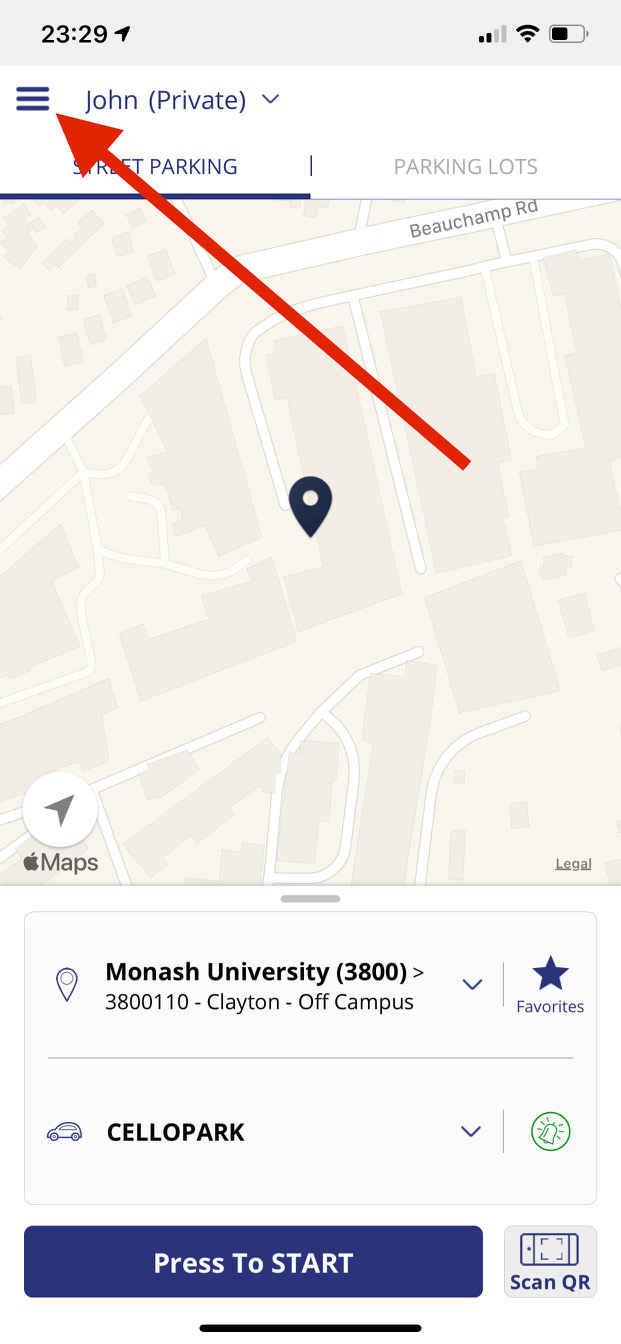
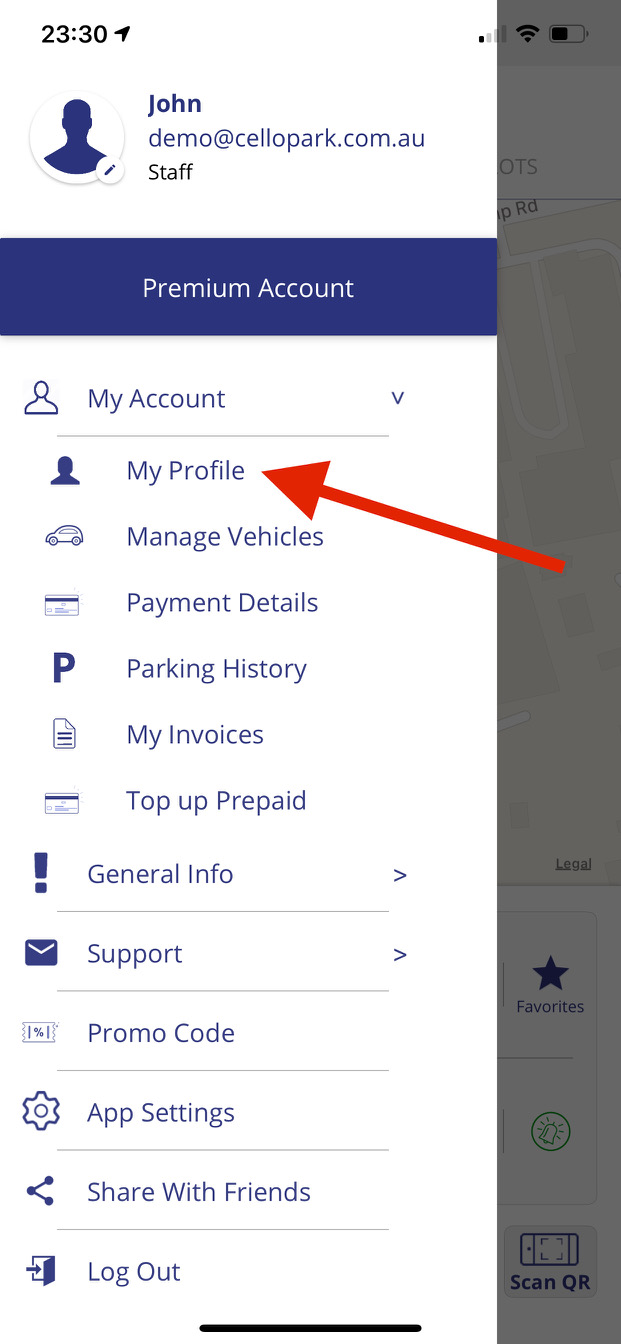

You will be able to see your user type (permission level) at the top of the app side menu (just under your name and email). Make sure it shows as either 'Student' or 'Staff' to know you will receive the correct rate!
Your permission level may affects the parking rates that apply to you and your eligibility to park in certain car parks.
If you do not enter your Student or Staff ID or if your Student or Staff ID is not valid, you will not be eligible to park in certain car parks and you will not receive the Student/Staff rates.


The CellOPark system validates the student/staff ID against the parking operator database in real time and each ID can only be used once. If the system does not allow you to register your ID you should first make sure that you haven't used it in a different account and speak to the registration office and make sure everything is valid with them. CellOPark has no control over the database and only use it for validation.


If the parking operator (in your case - the municipality / university) where your permit was issued is operating the CellOPark system AND is using CellOPark Permit management system (vPermit), then the answer is no. Your licence plate number is registered with our database and becomes your permit to park wherever you are entitled to do so. However, you must check that with the parking operator.


This can sometimes happen if your permit has expired or have been revoked. The first thing you should do is contact the parking authority that issued the permit and make sure it is still valid. If it is still valid, check your online account to make sure it was entered correctly. If it is valid and was entered correctly, please contact our customer support so we can help you sort it out.


If this message is displayed it means that you have parked in a zone which requires special permission or in which parking is currently not allowed. For example, if you are a student and you try to park in student car parks the problem is usually that during the registration process you did not enter your ID – which is in fact your student or staff ID. To correct this you can update the Uni ID field in your profile either via the app (in the side menu - my profile - personal details) or via your online account profile page. Logon using your mobile number and password (sent to you via SMS upon registration and is case sensitive), enter your ID, and then click update. This will fix the error. If you cannot remember or have lost your password then use the “forgot password” link to retrieve it.

